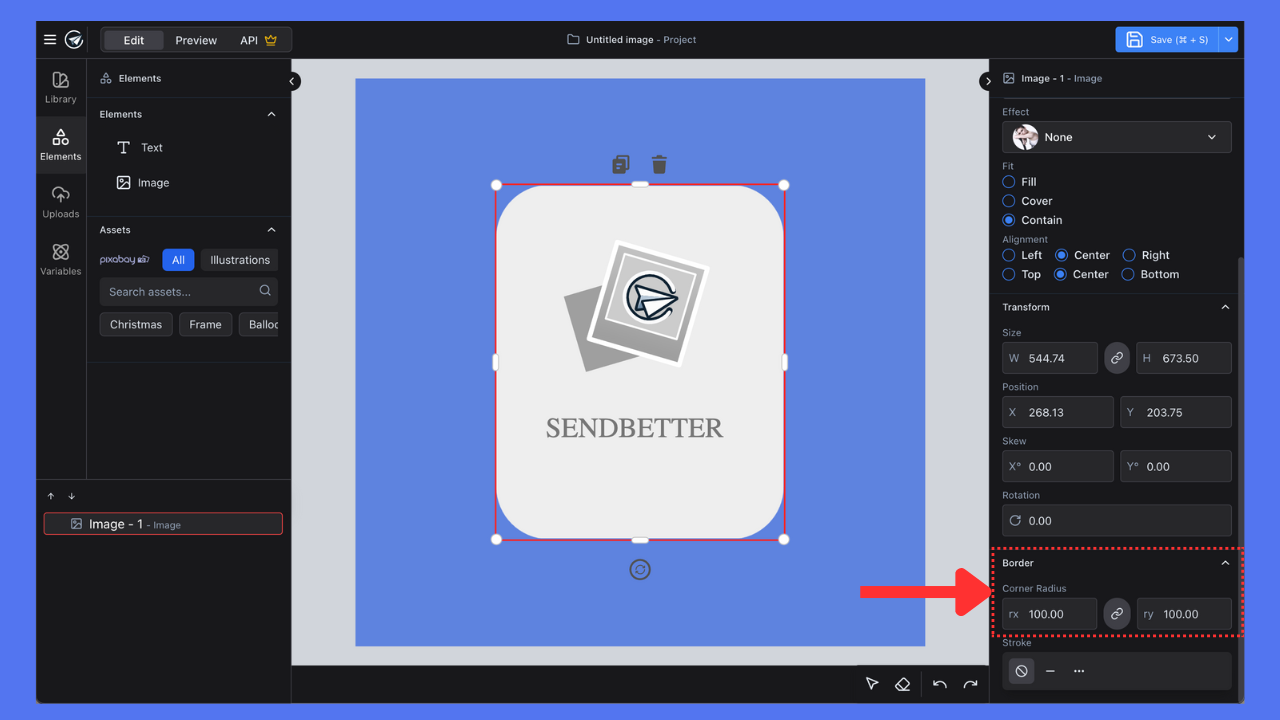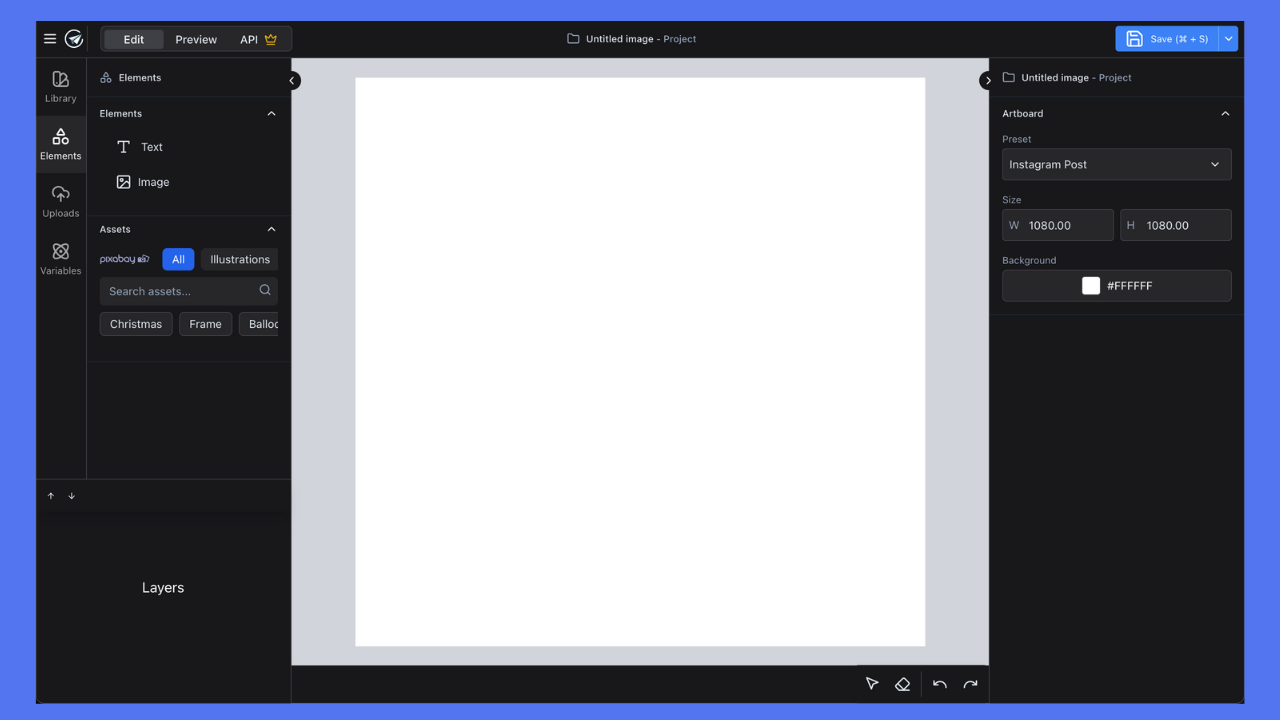
How to delete an element in the template editor?
To delete an element, press Delete or Backspace on your keyboard.Can I use a keyboard shortcut in the template editor?
Yes! Here is a list of supported shortcuts:| Action | Shortcut |
|---|---|
| Delete selected element(s) | Delete, Backspace |
| Save changes | ⌘+S / Ctrl+S |
| Undo changes | ⌘+Z / Ctrl+Z |
| Redo changes | ⌘+Shift+Z / Ctrl+Shift+Z |
| Move selected element(s) (1 px) | Left, Up, Right, Down |
| Copy selected element(s) | ⌘+C / Ctrl+C |
| Paste $ | ⌘+V / Ctrl+C |
- $ Works for selected elements within the same SendBetter editor window
- Works for an image copied from anywhere and automatically converts it into an image element
How to select multiple elements?
Press the Shift key and click on the elements you want to select.How to make a group of elements?
Select multiple elements by pressing the Shift key and clicking on the elements you want to group. We currently don’t let you group elements in the editor, but you can select multiple elements using the above method.Can I zoom in/out the image in the template editor?
Yes! To zoom in/out your view, simply scroll using your mouse wheel or touch pad.I haven’t found a template I need in the template library. How should I proceed?
You can always design your template from scratch using the SendBetter template editor. Or you can hire our designer to create a custom template for you. To do so, navigate to our Discord community, and raise a request.How to set up round corners for an image?
You can set up the round corners here: