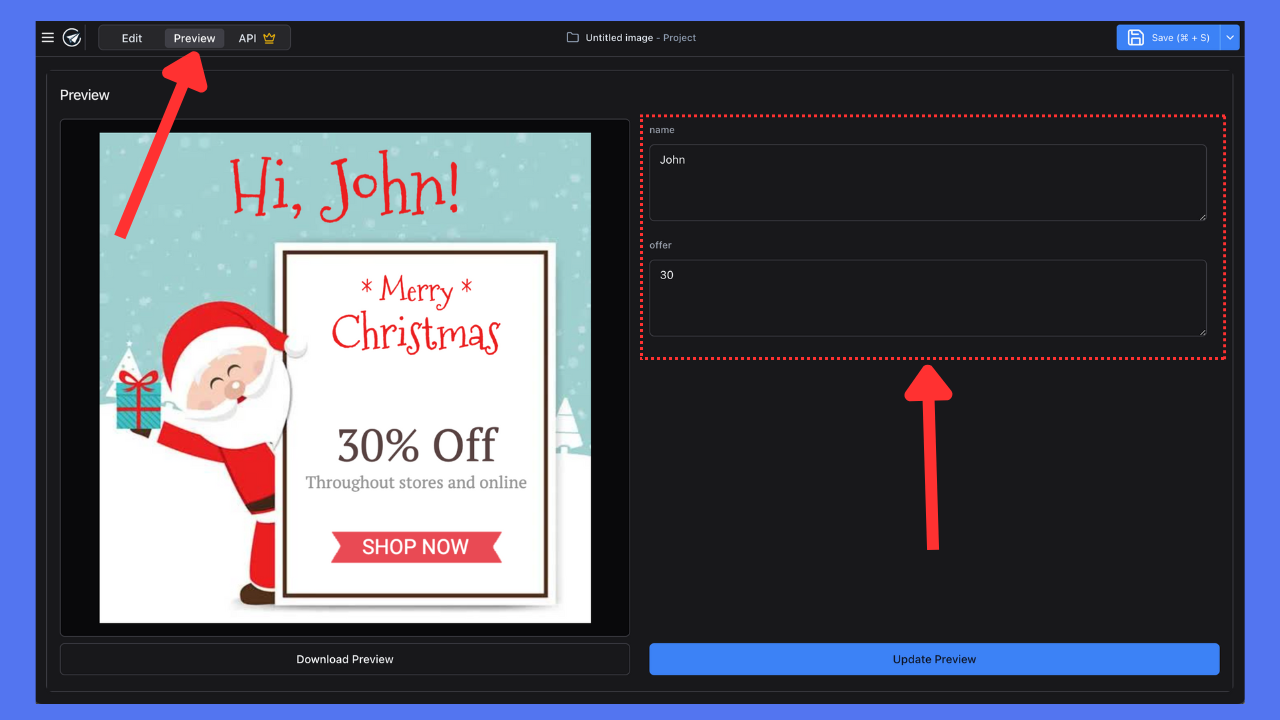Setup
Learn how to setup a new account, create a new template, choose a template from the library, define variables and finally render it in the preview tab of the editor.1
Sign Up
Create a free account on SendBetter to get started.
2
Create a new template
Click the 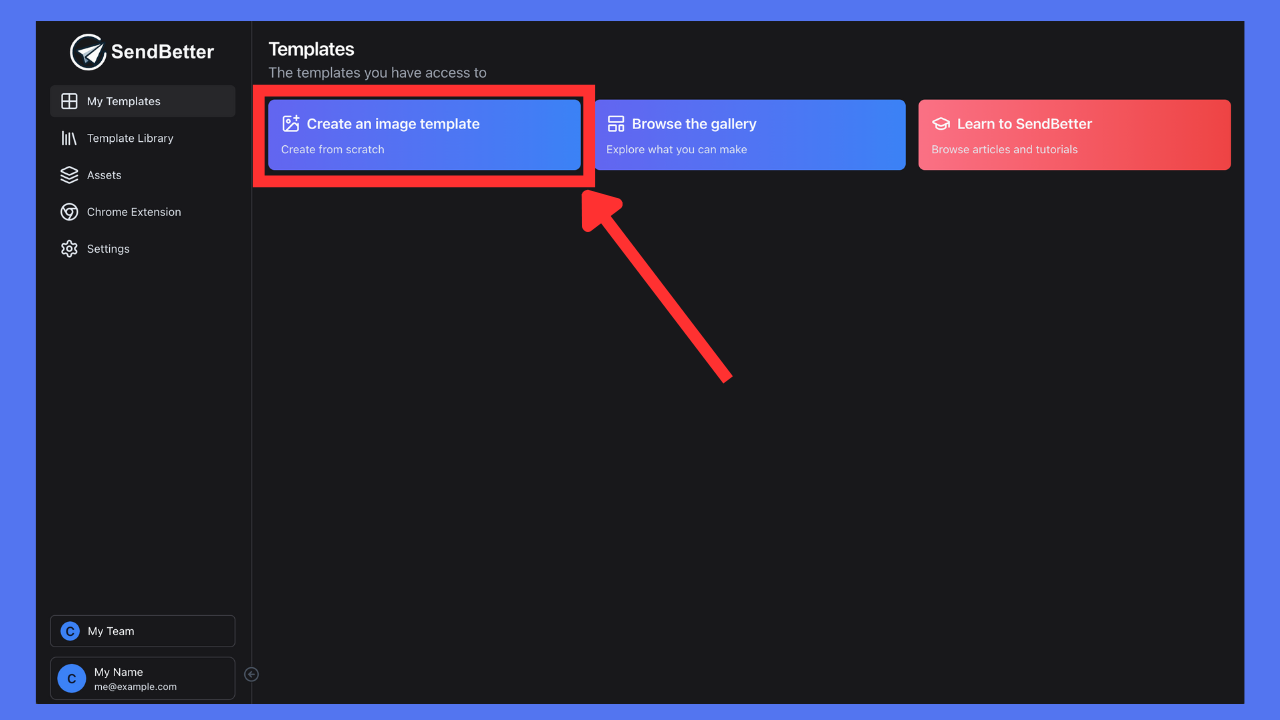
Create an image template button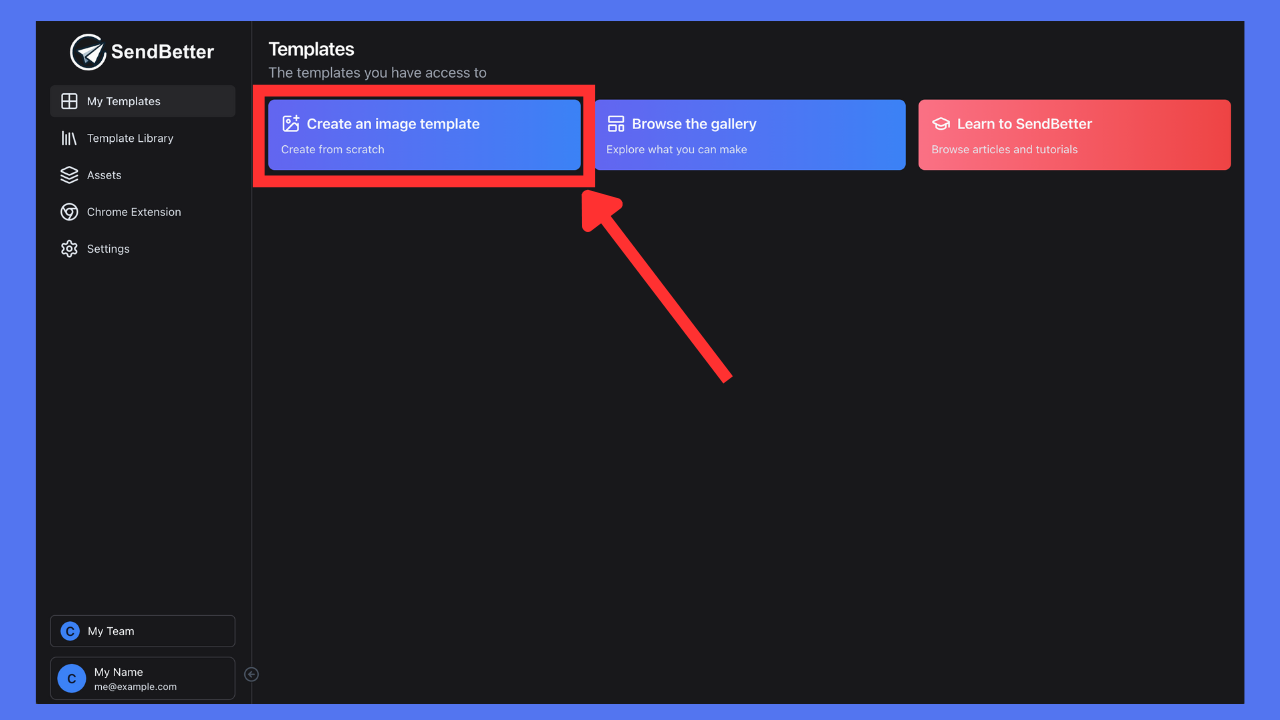
3
Template Library
Select a template from the 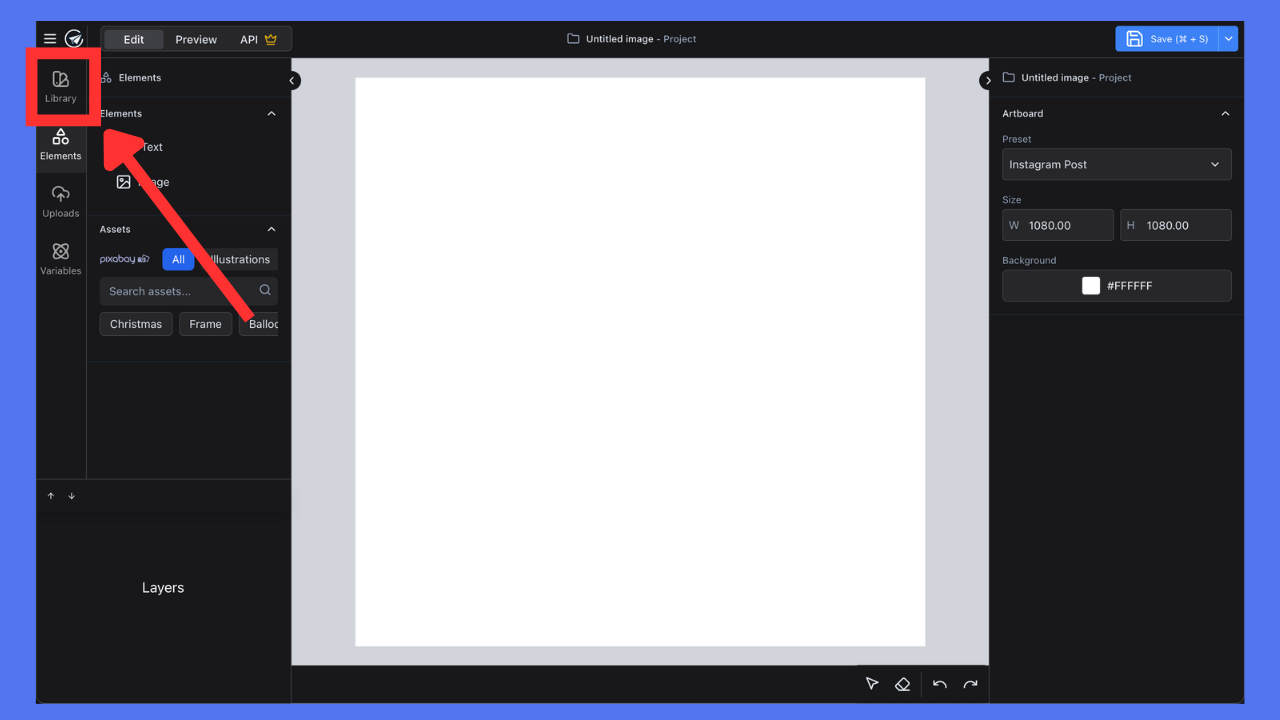
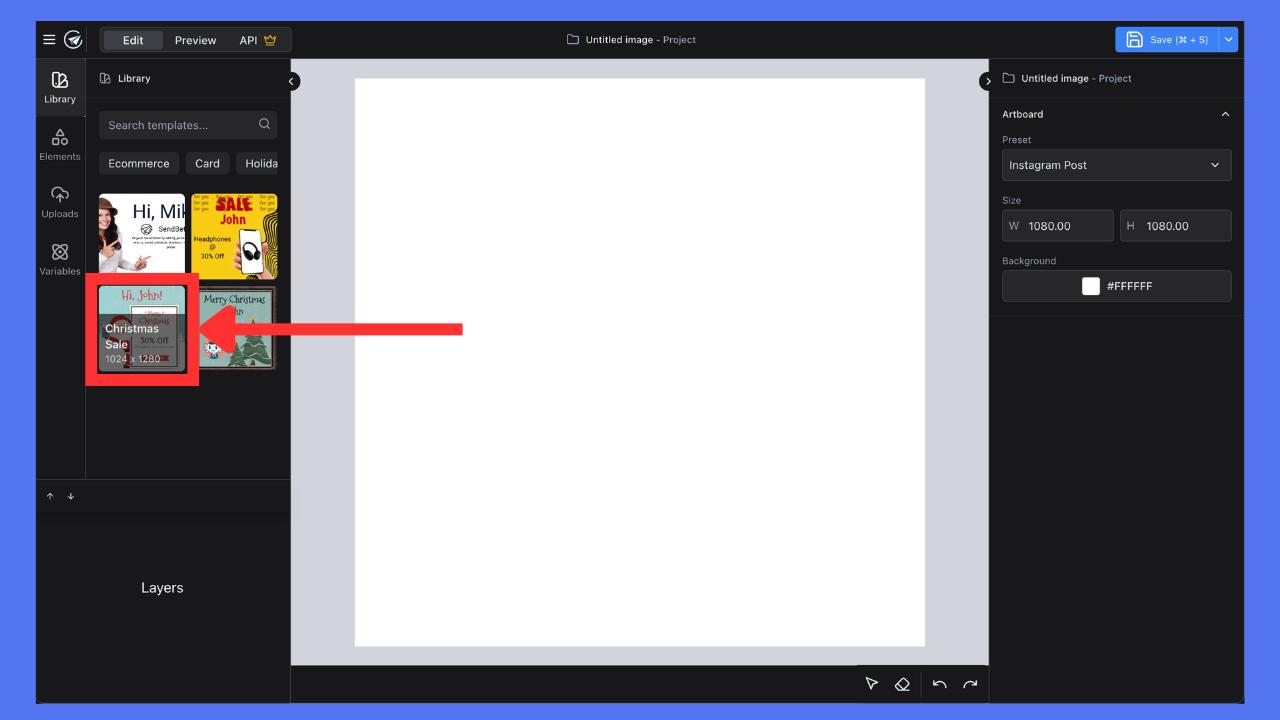
template library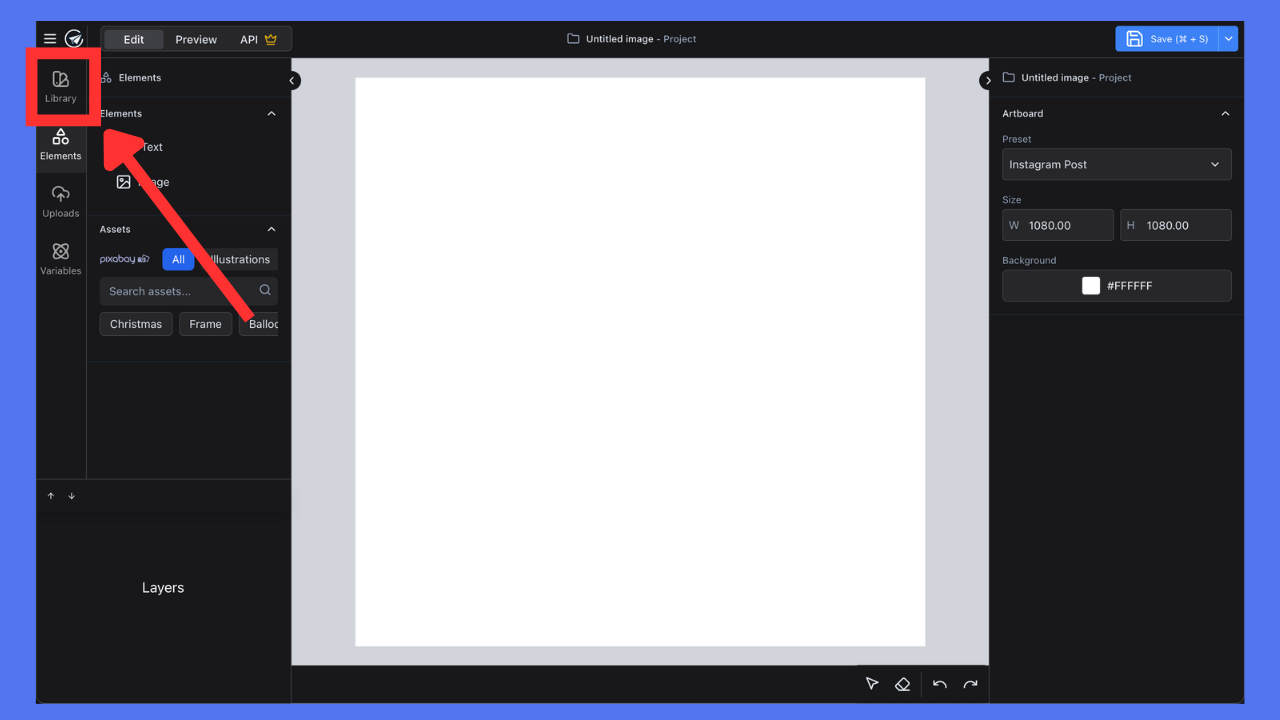
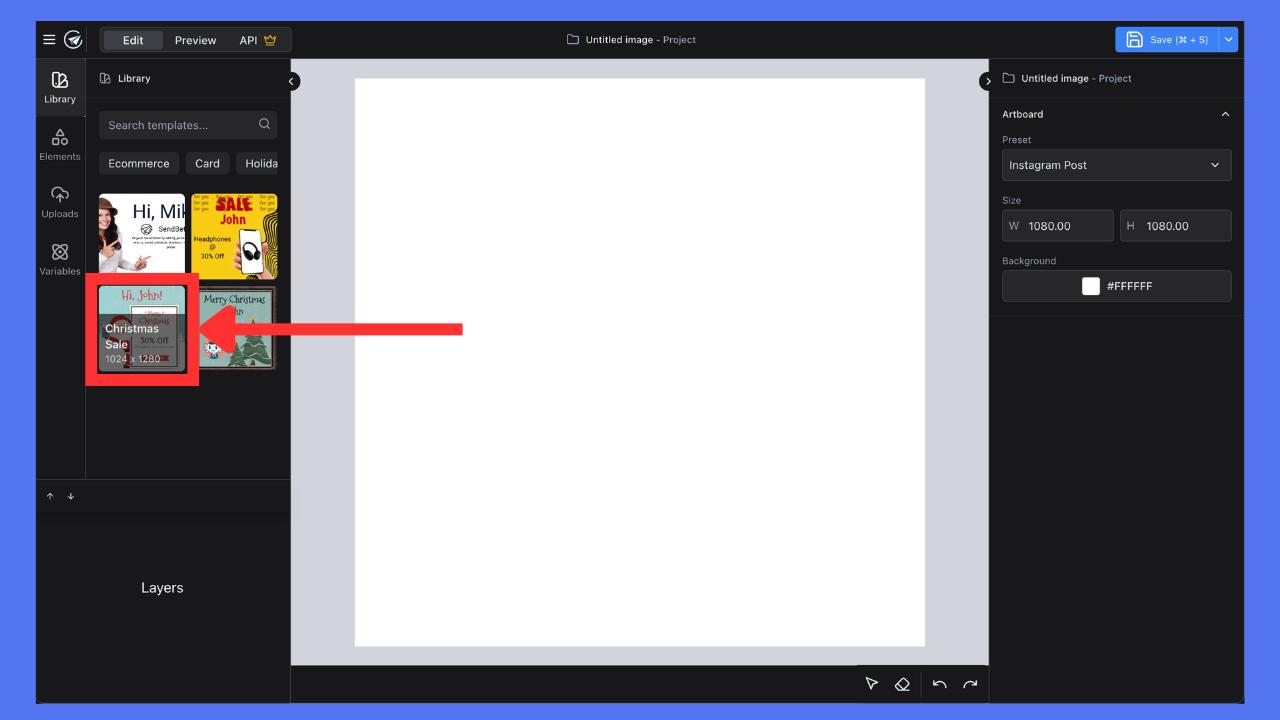
4
Variables
Define variables for the template.Variables are placeholders that will be replaced with actual values when the template is rendered.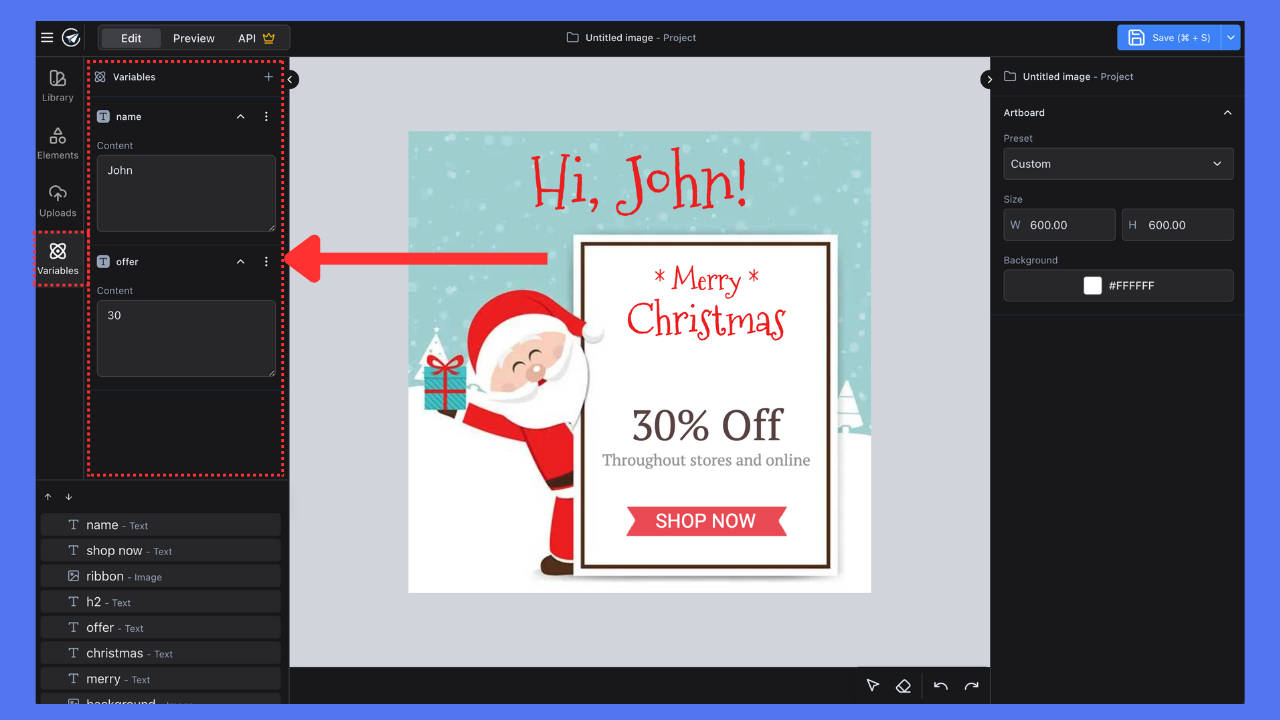
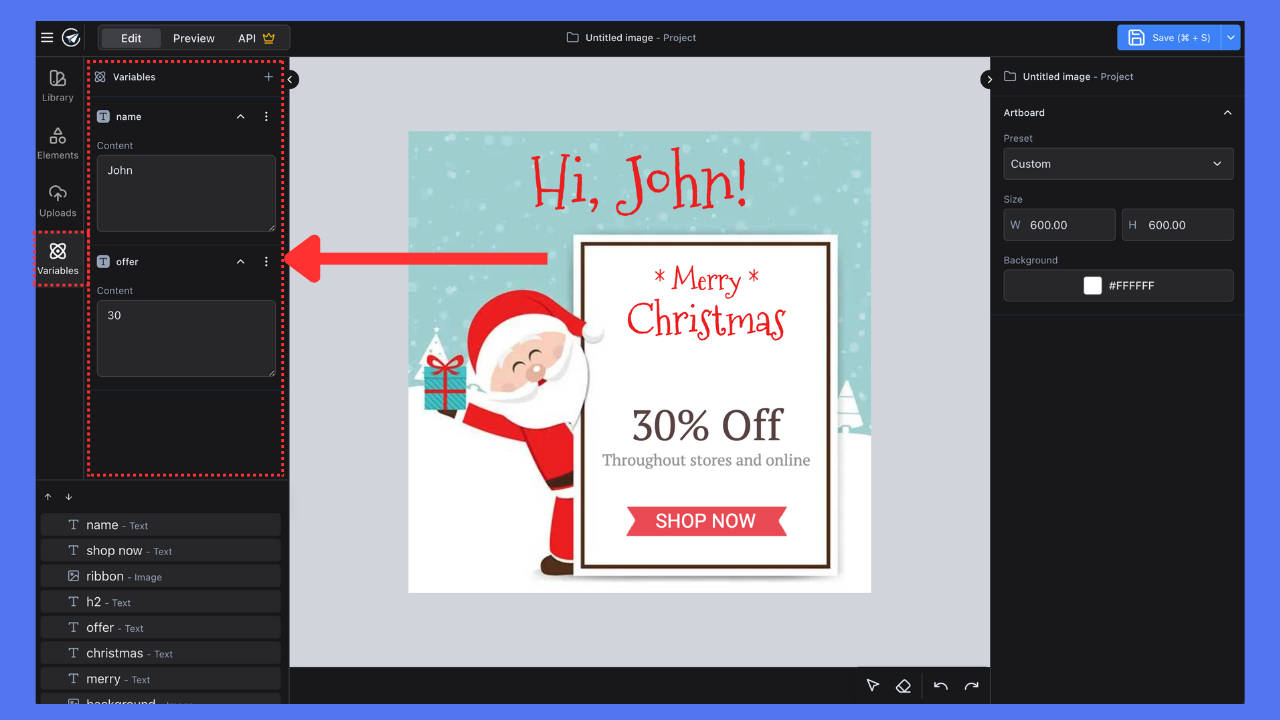
5
Preview
Preview your template by clicking the 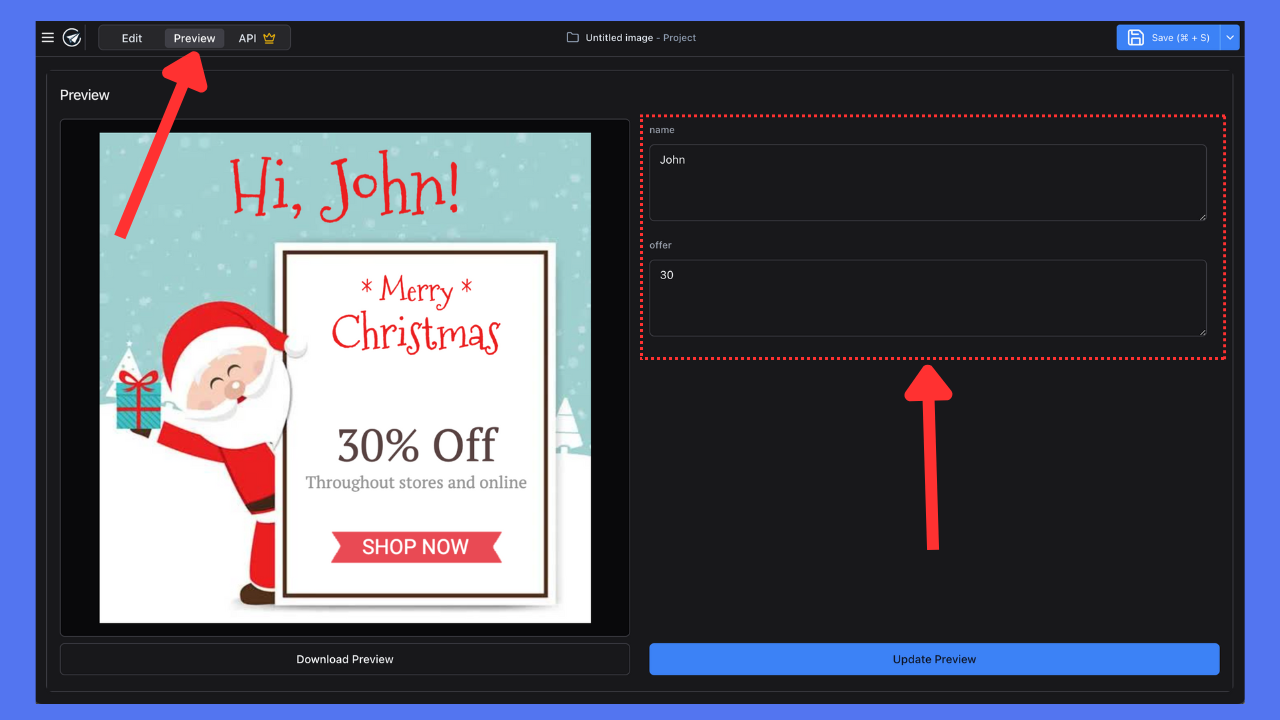
Preview tab in the editor. And try rendering the template with different variable values.